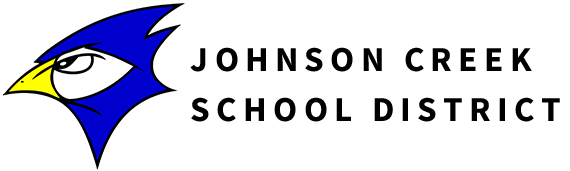Summer School Registration
The dates of Summer School are:
- June 10-13
- June 17-20
- June 24-27
- July 8-11
We will be doing the majority of registration via Family Access in Skyward. Please review the summer school registration instructions. When registering your requests, please remember that these classes are for the grade which your child will be in the next year (2024-25). Once you log into Skyward, you will be able to click on the course name to see the course description.
We will be using the same registration process as last year to hopefully increase the opportunity that your child will get the classes they request. You will be asked to enter the courses which your child would like to take. You will then be asked to identify alternate classes.
If your child is interested in any of the after-school summer school sports classes you will need to register them using the following link:
https://docs.google.com/forms/d/e/1FAIpQLSdJQ35_Uki011hZwWFcOLEM_dmfQt-UKCFH74FKrbqIJZaotQ/viewform
We will schedule classes based on the interest of the students and cluster students by age range.
If you have any questions please contact Mrs. Wolf at 920-541-4800 (press 2), wolfb@johnsoncreekschools.org or e-mail me at blakeleym@johnsoncreekschools.org.
If you cannot log in, please contact Mrs. Wolf.
Course Requests are due April 12th, 2024. At that point, we will begin scheduling the classes. Although you will be able to register later, your choices may be limited.
|